Kodak Z710 Bedienungsanleitung
Stöbern Sie online oder laden Sie Bedienungsanleitung nach Kameras Kodak Z710 herunter. Kodak Z710 User Manual Benutzerhandbuch
- Seite / 74
- Inhaltsverzeichnis
- FEHLERBEHEBUNG
- LESEZEICHEN



- Kodak EasyShare Z710 1
- Front view 3
- Back view 4
- Table of contents 1 5
- Table of contents 6
- 1 Setting up your camera 7
- Loading the batteries 8
- Turning on the camera 9
- Setting up your camera 10
- 2 Taking pictures/videos 11
- Taking pictures/videos 12
- Taking a video 13
- Using optical zoom 14
- Using the flip-up flash 15
- Using the info button 15
- What the capture icons mean 16
- Working with pictures/videos 17
- Viewing multi-up (thumbnails) 18
- What the review icons mean 18
- Deleting pictures and videos 19
- Running a slide show 20
- Cropping pictures 21
- Copying pictures and videos 23
- Pre-tagging for album names 23
- First—on your computer 24
- Second—on your camera 24
- Sharing your pictures 26
- Tagging pictures as favorites 28
- 4 Doing more with your camera 31
- Using the self-timer 32
- Capture modes 33
- Scene modes 34
- Use this 35
- SCN mode 35
- For Camera pre-settings 35
- Close-up pictures 36
- Landscape pictures 36
- Using burst 37
- Doing more with your camera 38
- Setting Options 39
- 34 www.kodak.com/go/support 40
- Customizing your camera 41
- 36 www.kodak.com/go/support 42
- P, A, S, and M modes 44
- 5 Transferring and printing 46
- Transferring pictures 47
- Printing pictures 48
- Ordering prints online 50
- 6 Troubleshooting 51
- 46 www.kodak.com/go/support 52
- Picture quality problems 53
- 48 www.kodak.com/go/support 54
- 7 Getting help 55
- 50 www.kodak.com/go/support 56
- 8 Appendix 57
- Appendix 58
- Flash settings in each mode 59
- 54 www.kodak.com/go/support 60
- Storage capacities 61
- Important safety instructions 62
- Battery life 63
- ° F (5° C). When using 64
- Warranty 65
- Your rights 66
- Regulatory compliance 67
- 62 www.kodak.com/go/support 68
Inhaltsverzeichnis
Kodak EasyShare Z710zoom digital cameraUser’s guidewww.kodak.comFor interactive tutorials, www.kodak.com/go/howtoFor help with your camera, www.kodak.
4 www.kodak.com/go/supportSetting up your cameraStoring pictures on an SD or MMC cardYour camera has internal memory. You can purchase SD or MMC cards
www.kodak.com/go/support 52 Taking pictures/videosTaking a pictureNOTE: After you take a picture, the EVF/LCD displays a quickview for approximately
6 www.kodak.com/go/supportTaking pictures/videosUsing the auto-focus framing marks (pictures)When using the LCD or EVF as a viewfinder, framing marks
Taking pictures/videoswww.kodak.com/go/support 7Taking a videoNOTE: After you take a video, the EVF/LCD displays a quickview for approximately 5 seco
8 www.kodak.com/go/supportTaking pictures/videosUsing optical zoomUse optical zoom to get up to 10X closer to your subject. Optical zoom is effective
Taking pictures/videoswww.kodak.com/go/support 9Using the flip-up flashUse the flash when you take pictures at night, indoors, or outdoors in heavy sh
10 www.kodak.com/go/supportTaking pictures/videosWhat the capture icons meanCapture modes—no buttons pressedCapture modes—shutter pressed halfwayPictu
www.kodak.com/go/support 113 Working with pictures/videosReviewing pictures and videosPress the Review button to view and work with your pictures and
12 www.kodak.com/go/supportWorking with pictures/videosViewing multi-up (thumbnails)What the review icons meanOKView multi-up thumbnails.View previous
Working with pictures/videoswww.kodak.com/go/support 13Deleting pictures and videosPICTURE or VIDEO—deletes the displayed picture or video.EXIT—exits
Eastman Kodak CompanyRochester, New York 14650© Eastman Kodak Company, 2006All screen images are simulated.Kodak and EasyShare are trademarks of Eastm
14 www.kodak.com/go/supportWorking with pictures/videosRunning a slide showUse the Slide Show to display your pictures and videos on the camera. To ru
Working with pictures/videoswww.kodak.com/go/support 15Displaying pictures and videos on a televisionYou can use an optional A/V cable to display pict
16 www.kodak.com/go/supportWorking with pictures/videosViewing picture/video informationPress the Review button to exit Review.Using the histogram to
Working with pictures/videoswww.kodak.com/go/support 17Copying pictures and videosYou can copy pictures and videos from a card to internal memory or f
18 www.kodak.com/go/supportWorking with pictures/videosFirst—on your computerUse Kodak EasyShare software (V 3.0 or higher, see page 40) to create alb
Working with pictures/videoswww.kodak.com/go/support 19Tagging pictures/videos for albumsUse the Album feature in Review mode to tag the pictures and
20 www.kodak.com/go/supportWorking with pictures/videosSharing your picturesPress the Share button to “tag” your pictures and videos. When they are tr
Working with pictures/videoswww.kodak.com/go/support 21Tagging pictures and videos for emailingFirst—on your computerUse Kodak EasyShare software to c
22 www.kodak.com/go/supportWorking with pictures/videosTagging pictures as favoritesYou can preserve your favorite pictures in the Favorites section
Working with pictures/videoswww.kodak.com/go/support 23Optional settingsIn Favorites mode, press the Menu button to access optional settings.NOTE: Pi
Product featureswww.kodak.com/go/support iFront view1 Grip 8 Speaker2 Low-light assist, Self-timer light 9 Flash3 Shutter button 10 Open Flash switch4
24 www.kodak.com/go/supportWorking with pictures/videosPrinting and emailing favorites1 Move the Power/Favorites switch to Favorites . Press for pr
www.kodak.com/go/support 254 Doing more with your cameraChanging the flash settingsFor flash settings in each mode, see page 53.Flash modes Flash fir
26 www.kodak.com/go/supportDoing more with your cameraUsing the self-timerTo cancel the Self-timer before the picture is taken, press the Self-timer b
Doing more with your camerawww.kodak.com/go/support 27Capture modesUse this mode ForAuto General picture-taking—offers an excellent balance of image q
28 www.kodak.com/go/supportDoing more with your cameraScene modes1 Turn the Mode dial to Scene .2 Press to display Scene mode descriptions.NOTE: I
Doing more with your camerawww.kodak.com/go/support 29For information on PASM modes, see page 38.Landscape Distant scenery. Flash does not fire. Auto-
30 www.kodak.com/go/supportDoing more with your cameraTaking close-up and landscape picturesUse the Close-up/Landscape button to take pictures of sc
Doing more with your camerawww.kodak.com/go/support 31Using burst1 In most Still modes, press the Burst button repeatedly to choose an option.2 Press
32 www.kodak.com/go/supportDoing more with your cameraChanging picture-taking settingsYou can change settings to get the best results from your camera
Doing more with your camerawww.kodak.com/go/support 33White BalanceChoose your lighting condition.Available only in PASM mode.Auto (default)—automatic
ii www.kodak.com/go/supportProduct featuresBack view1 Review button 9 EVF/LCD button2 Menu button 10 Zoom (Wide Angle/Telephoto)3 Delete button 11 Sha
34 www.kodak.com/go/supportDoing more with your cameraColor ModeChoose color tones.Unavailable in Video mode.High ColorNatural Color (default)Low Colo
Doing more with your camerawww.kodak.com/go/support 35Customizing your cameraUse Setup to customize your camera settings.1 In any mode, press the Menu
36 www.kodak.com/go/supportDoing more with your cameraSound Themes Shutter onlyDefaultClassicalJazzSci-fiSound VolumeOffLow (default)MediumHighMode De
Doing more with your camerawww.kodak.com/go/support 37Adjusting exposure compensationUse exposure compensation before you take a picture to make it li
38 www.kodak.com/go/supportDoing more with your cameraP, A, S, and M modesUse these modes when you want more control over your camera and pictures.NOT
Doing more with your camerawww.kodak.com/go/support 39Changing P, A, S, or M mode settingsPASM modes control the aperture (f-number, also known as f-s
40 www.kodak.com/go/support5 Transferring and printing picturesInstalling the softwareCAUTION:Install Kodak EasyShare software before connecting the c
Transferring and printing pictureswww.kodak.com/go/support 41Transferring picturesIMPORTANT: If your camera was packaged with a Kodak EasyShare dock,
42 www.kodak.com/go/supportTransferring and printing picturesPrinting picturesPrinting with a Kodak EasyShare printer dockDock your camera to the Koda
Transferring and printing pictureswww.kodak.com/go/support 43Printing from a PictBridge enabled printer1 Turn on the printer. Turn on the camera. The
www.kodak.com/go/support iiiTable of contents 11 Setting up your camera ...1I
44 www.kodak.com/go/supportTransferring and printing picturesOrdering prints onlineKodak EasyShare Gallery is one of the many online print services of
www.kodak.com/go/support 456 TroubleshootingCamera problemsFor step-by-step product support, visit www.kodak.com/go/z710support and selectInteractive
46 www.kodak.com/go/supportTroubleshootingPicture orientation is not accurate Set the Orientation Sensor to ON. (See the table that starts on page 35
Troubleshootingwww.kodak.com/go/support 47Computer/connectivity problemsPicture quality problemsIf Try one or more of the followingComputer does not c
48 www.kodak.com/go/supportTroubleshootingDirect printing (PictBridge) problemsPicture is too light Reposition camera to reduce the amount of availab
www.kodak.com/go/support 497 Getting helpHelpful linksCameraSoftwareOtherEmail Kodak customer support www.kodak.com/go/contactGet support for your pr
50 www.kodak.com/go/supportGetting helpNOTE: If you have questions concerning this product, you may speak with Kodak customer support.Australia 1800
www.kodak.com/go/support 518 AppendixCamera specificationsCCD—1/2.5 in. CCD, 4:3 aspect ratioPicture size—7.1 MP: 3072 x 2304 pixels6.3 MP (3:2): 307
52 www.kodak.com/go/supportAppendixExposure metering—Multi-pattern, Center-spot, Center-weighted (available in PASM modes only)Exposure compensation—+
Appendixwww.kodak.com/go/support 53Internal storage capacity—32 MB internal memory (28 MB available for image storage. 1 MB equals one million bytes.)
iv www.kodak.com/go/supportTable of contentsChanging picture-taking settings ...32Custom
54 www.kodak.com/go/supportAppendix* When you change to Auto or Red Eye in these modes, it becomes the default until you change it.P, A, S, or M Auto*
Appendixwww.kodak.com/go/support 55Storage capacitiesPicture storage capacityFile sizes vary. You may be able to store more or fewer pictures and vide
56 www.kodak.com/go/supportAppendixImportant safety instructionsCAUTION:Do not disassemble this product; there are no user-serviceable parts inside. R
Appendixwww.kodak.com/go/support 57 Remove the battery when the product is stored for an extended period of time. In the unlikely event that battery
58 www.kodak.com/go/supportAppendix Dirt on the battery contacts can affect battery life. Wipe the contacts with a clean, dry cloth before loading ba
Appendixwww.kodak.com/go/support 59suntan lotion, to contact painted surfaces. Service agreements are available in some countries. Contact a dealer o
60 www.kodak.com/go/supportAppendixThis warranty does not apply to the battery(s) used in digital cameras or accessories. This warranty does not cover
Appendixwww.kodak.com/go/support 61minimum requirements imposed by law, even though defect, damage, or loss may be by negligence or other act.Regulato
62 www.kodak.com/go/supportAppendixAustralian C-TickCanadian DOC statementDOC Class B Compliance—This Class B digital apparatus complies with Canadian
www.kodak.com/go/support 63Index 1AA/V out, 15about picture, video, 16about this camera, 37AC adapter, 58accessories, 41AC adapter, 58battery, 57buyi
www.kodak.com/go/support 11 Setting up your cameraInstalling the softwareIMPORTANT: Before connecting any cables, install the software that was inclu
64 www.kodak.com/go/supportIndexmemory to card, 17to computer via USB cable, 40cropping pictures, 15CRV3 battery, loading, 2customer support, 50custom
www.kodak.com/go/support 65Indexinfo button, iiinformationabout pictures, videos, 16installingbatteries, 2SD/MMC card, 4software, 40internal memory s
66 www.kodak.com/go/supportIndexnight portrait, 28Oonline prints, ordering, 44open flash switch, ioptical zoom, 8orientation sensor, 36Pparty, 28PASM
www.kodak.com/go/support 67Indexinserting, 4printing from, 44slot, iistorage capacities, 55self-portrait, 29self-timerwith pictures, 26self-timer/bur
68 www.kodak.com/go/supportIndextransfer, via USB cable, 40tripod socket, iiturning camera on and off, 3Uupgrading software, firmware, 58URLs, Kodak W
2 www.kodak.com/go/supportSetting up your cameraLoading the batteriesTo replace batteries and extend battery life, see page 57.To recharge rechargeabl
Setting up your camerawww.kodak.com/go/support 3Turning on the cameraSetting the language and date/timeTo set the language and date/time at a later ti
Weitere Dokumente für Kameras Kodak Z710

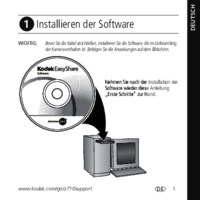




 (29 Seiten)
(29 Seiten)







Kommentare zu diesen Handbüchern