Kodak V705 Bedienungsanleitung Seite 1
Stöbern Sie online oder laden Sie Bedienungsanleitung nach Kameras Kodak V705 herunter. Kodak V705 User Manual Benutzerhandbuch
- Seite / 76
- Inhaltsverzeichnis
- FEHLERBEHEBUNG
- LESEZEICHEN



- Kodak EasyShare V705 1
- Front view 3
- Back view 4
- Table of contents 1 5
- 1 Setting up your camera 7
- Charging the battery 8
- Turning on the camera 9
- Setting up your camera 10
- 2 Taking pictures/videos 11
- Taking a video 12
- Using optical zoom 13
- Using the self-timer 14
- Using the flash 15
- Using different modes 16
- Using Scene (SCN) modes 17
- Taking pictures/videos 18
- Taking panoramic pictures 20
- Using camera Help 21
- Working with pictures/videos 22
- Deleting pictures/videos 23
- Cropping pictures 24
- Editing videos 25
- Running a slide show 26
- Viewing by date or by album 30
- Copying pictures/videos 31
- 26 www.kodak.com/go/support 32
- Pictures 32
- 4 Doing more with your camera 34
- Doing more with your camera 35
- 30 www.kodak.com/go/support 36
- Landscape mode 37
- Customizing your camera 38
- EasyShare software 39
- Sharing your pictures 42
- Tagging pictures as favorites 44
- Pre-tagging for album names 47
- 5 Transferring and printing 48
- Transferring pictures/videos 49
- Printing pictures 50
- Ordering prints online 52
- 6 Troubleshooting 53
- 48 www.kodak.com/go/support 54
- Picture quality problems 55
- 50 www.kodak.com/go/support 56
- 7 Getting help 57
- 52 www.kodak.com/go/support 58
- 8 Appendix 59
- Appendix 60
- ° F (0–40° C) 61
- Flash settings in each mode 62
- Storage capacities 63
- Important safety instructions 64
- Extending battery life 65
- ° F (5° C). When using 65
- Warranty 66
- Limitations 67
- Regulatory compliance 68
- Australian C-Tick 69
- Canadian DOC statement 69
- VCCI Class B ITE 70
- Korean Class B ITE 70
Inhaltsverzeichnis
Kodak EasyShare V705dual lens digital cameraUser’s guidewww.kodak.comFor interactive tutorials, www.kodak.com/go/howtoFor help with your camera, www.k
4 www.kodak.com/go/supportSetting up your cameraStoring pictures on an SD or MMC cardYour camera has internal memory. You can purchase an SD or MMC ca
www.kodak.com/go/support 52 Taking pictures/videosTaking a picture1 Press the On/Off or the Auto/SCN button to turn on the camera.2 Compose the pictu
6 www.kodak.com/go/supportTaking pictures/videosUsing the framing marks to take picturesFraming marks indicate the camera focus area. The camera attem
Taking pictures/videoswww.kodak.com/go/support 7Using optical zoom1 Use the LCD to frame your subject.When you turn on the camera, it is set to ultra-
8 www.kodak.com/go/supportTaking pictures/videosUsing the self-timerUse the self-timer when you want to be included in a picture, or to ensure a stead
Taking pictures/videoswww.kodak.com/go/support 9Using the flashYour camera saves the flash setting, even after you turn off the camera. To return to t
10 www.kodak.com/go/supportTaking pictures/videosUsing different modesChoose the mode that best suits your subjects and surroundings.Use this mode For
Taking pictures/videoswww.kodak.com/go/support 11Using Scene (SCN) modesChoose a Scene mode—for great pictures in practically any situation!1 Press th
12 www.kodak.com/go/supportTaking pictures/videosNight PortraitReduces red eye of people in night scenes or low-light conditions. NOTE: A slow shutte
Taking pictures/videoswww.kodak.com/go/support 13Manner/Museum Quiet occasions, like a wedding or lecture. Flash and sound are disabled. Place the cam
Eastman Kodak CompanyRochester, New York 14650© Eastman Kodak Company, 2006All screen images are simulated.Kodak, EasyShare, and Perfect Touch are tra
14 www.kodak.com/go/supportTaking pictures/videosTaking panoramic picturesUse panorama to “stitch” up to 3 pictures into a panoramic scene.NOTE: For
Taking pictures/videoswww.kodak.com/go/support 15Using camera Help To better understand each menu option, use camera Help.Simply highlight a menu choi
16 www.kodak.com/go/support3 Working with pictures/videosReviewing pictures/videosPress the Review button to view and work with your pictures/videos.
Working with pictures/videoswww.kodak.com/go/support 17Deleting pictures/videos1 Press the Review button.2 Press for previous/next picture/video.3 Pr
18 www.kodak.com/go/supportWorking with pictures/videosCropping picturesYou can crop a picture so that only the desired portion of the picture remains
Working with pictures/videoswww.kodak.com/go/support 19Editing videosYou can do incredible things with your videos!Making a picture from a videoYou ca
20 www.kodak.com/go/supportWorking with pictures/videosMaking a video action printFrom a video, you can make a 4-, 9-, or 16-up picture, suitable for
Working with pictures/videoswww.kodak.com/go/support 21Changing the slide show display intervalThe default interval setting displays each picture for
22 www.kodak.com/go/supportWorking with pictures/videosDisplaying pictures/videos on a televisionYou can display pictures/videos on a television, comp
Working with pictures/videoswww.kodak.com/go/support 23Running a slide show with the photo frame dock 2Your package may include an EasyShare photo fra
Product featureswww.kodak.com/go/support iFront view1 Shutter button 6 Mode/Battery charging lights2 On/Off button 7 Flash3 Auto/SCN (scene) mode butt
24 www.kodak.com/go/supportWorking with pictures/videosViewing pictures/videos in different waysViewing as thumbnails (multi-up)1 Press the Review but
Working with pictures/videoswww.kodak.com/go/support 25Selecting multiple pictures/videosUse the multi-select feature when you have two or more pictur
26 www.kodak.com/go/supportWorking with pictures/videosUnderstanding the review iconsPicturesVideosEmail tagFavorite tagPrint tag/number of printsProt
Working with pictures/videoswww.kodak.com/go/support 27Understanding the blur warning iconsA blur alert icon is displayed during picture review and
28 www.kodak.com/go/support4 Doing more with your cameraUsing the menu to change settingsYou can change settings to get the best results from your cam
Doing more with your camerawww.kodak.com/go/support 29Picture SizeChoose a picture resolution.For recommended print sizes, visit www.kodak.com/go/prin
30 www.kodak.com/go/supportDoing more with your cameraColor ModeChoose color tones.High ColorNatural Color (default)Low ColorBlack & WhiteSepia—fo
Doing more with your camerawww.kodak.com/go/support 31Focus ZoneSelect a large or concentrated area of focus.Multi-Zone (default)—evaluates 5 zones to
32 www.kodak.com/go/supportDoing more with your cameraCustomizing your cameraUse Setup to customize your camera.1 In any mode, press the Menu button.2
Doing more with your camerawww.kodak.com/go/support 33LCD DimmerChoose inactivity time until LCD dims.30 seconds20 seconds 10 seconds (default) Off (n
ii www.kodak.com/go/supportProduct featuresBack view1 Ready light 7 Optional SD or MMC card; card slot 13 Dock connector; USB, A/V Out2 LCD 8 Strap po
34 www.kodak.com/go/supportDoing more with your cameraRed Eye PreflashChoose whether a preflash fires when the flash is in Red Eye mode.On (default)—r
Doing more with your camerawww.kodak.com/go/support 35Using exposure compensation to adjust picture brightnessBefore you take a picture, you can adjus
36 www.kodak.com/go/supportDoing more with your cameraSharing your picturesPress the Share button to tag your pictures/videos. When they are transferr
Doing more with your camerawww.kodak.com/go/support 37Tagging pictures/videos for emailingFirst—on your computerUse Kodak EasyShare software to create
38 www.kodak.com/go/supportDoing more with your cameraThird—transfer and emailWhen you transfer the tagged pictures/videos to your computer, EasyShare
Doing more with your camerawww.kodak.com/go/support 39Preventing favorites from transferring to the camera1 Open Kodak EasyShare software. Click the M
40 www.kodak.com/go/supportDoing more with your cameraTagging pictures/videos for albumsUse the Album feature to tag the pictures/videos in your camer
Doing more with your camerawww.kodak.com/go/support 41Pre-tagging for album namesUse the Set Album (Still or Video) feature to pre-select album names
42 www.kodak.com/go/support5 Transferring and printing picturesCAUTION:Install Kodak EasyShare software before connecting an EasyShare camera or dock
Transferring and printing pictureswww.kodak.com/go/support 43Transferring pictures/videosUsing the USB cableIf you do not have an EasyShare dock, use
www.kodak.com/go/support iiiTable of contents 11 Setting up your camera ...1A
44 www.kodak.com/go/supportTransferring and printing picturesUsing other optionsYou can also use these Kodak products to transfer your pictures/videos
Transferring and printing pictureswww.kodak.com/go/support 45Connecting the camera to a PictBridge enabled printer1 Turn off the camera and printer.2
46 www.kodak.com/go/supportTransferring and printing picturesUsing a printer that is not PictBridge enabledAfter you transfer pictures from the camera
www.kodak.com/go/support 476 TroubleshootingCamera problemsStatus SolutionCamera does not turn on Make sure the battery is charged and installed cor
48 www.kodak.com/go/supportTroubleshootingComputer/connectivity problemsBattery life is short Make sure the correct battery type is installed (page
Troubleshootingwww.kodak.com/go/support 49Picture quality problemsPictures do not transfer to computer See Help in EasyShare software.Slide Show does
50 www.kodak.com/go/supportTroubleshootingDirect printing (PictBridge enabled printer) problemsPicture is too light Reposition the camera to reduce
www.kodak.com/go/support 517 Getting helpCameraSoftwareOtherEmail, write, or phone Kodak www.kodak.com/go/contactGet support for your product (FAQs,
52 www.kodak.com/go/supportGetting helpNOTE: If you have questions concerning this product, you may speak with Kodak customer support.Australia 1800
www.kodak.com/go/support 538 AppendixCamera specificationsFor more specifications, visit www.kodak.com/go/v705support.CCD—1/2.5 in. CCD, 4:3 aspect r
iv www.kodak.com/go/support4 Doing more with your camera ...28Using the menu to change sett
54 www.kodak.com/go/supportAppendixShutter speed—8–1/1448 seconds (@ ultra wide); 8–1/1170 seconds (@ 3X zoom); 1/2–8 sec. in long exposure modeISO sp
Appendixwww.kodak.com/go/support 55Communication with computer—USB 2.0 (PIMA 15740 protocol), via USB cable model U-8, EasyShare camera dock or printe
56 www.kodak.com/go/supportAppendixFlash settings in each mode* When you change to Auto or Red Eye, it becomes the default until you change it.Capture
Appendixwww.kodak.com/go/support 57Storage capacitiesActual storage capacity varies depending on subject composition, card brand, and other factors. Y
58 www.kodak.com/go/supportAppendixImportant safety instructionsCAUTION:Do not disassemble this product; there are no user-serviceable parts inside. R
Appendixwww.kodak.com/go/support 59the unlikely event that battery fluid leaks inside the product, contact Kodak customer support. In the unlikely ev
60 www.kodak.com/go/supportAppendixAdditional care and maintenance If the camera has been subjected to inclement weather or you suspect water has got
Appendixwww.kodak.com/go/support 61any necessary adjustments and/or replacement parts. Such repair or replacement is the sole remedy under this warran
62 www.kodak.com/go/supportAppendixYour rightsSome states or jurisdictions do not allow exclusion or limitation of incidental or consequential damages
Appendixwww.kodak.com/go/support 63to try to correct the interference by one or more of the following measures: 1) reorient or relocate the receiving
www.kodak.com/go/support 11 Setting up your cameraIMPORTANT: For package contents, see your product package.Attaching the strapLoading the KLIC-7001
64 www.kodak.com/go/supportAppendixVCCI Class B ITEKorean Class B ITEMPEG-4Use of this product in any manner that complies with the MPEG-4 visual stan
www.kodak.com/go/support 65Index 1AA/V out, 22aboutpicture, video, 24this camera, 34accessories, 44battery, 59buying, 51printer dock, 44SD/MMC card,
66 www.kodak.com/go/supportIndexcopy picturescard to memory, 25memory to card, 25to computer via USB cable, 42cropping pictures, 18customer support, 5
www.kodak.com/go/support 67Indexicons, modes, 10Image stabilizer, 31image storage, 32informationabout pictures, videos, 24installingbattery, 1SD/MMC
68 www.kodak.com/go/supportIndexon/off button, ionline prints, ordering, 46optical zoom, 7orientation sensor, 33Ppanoramic pictures, 14party, 13Perfec
www.kodak.com/go/support 69Indexnumbers, 52settingauto power off, 33auto-focus, 30blur warning, 34burst, 28camera sounds, 32color mode, 30date and ti
70 www.kodak.com/go/supportIndexbattery guidelines, 59care & maintenance, 60transfer, via USB cable, 42trash can, deleting, 5turning camera on and
2 www.kodak.com/go/supportSetting up your cameraCharging the batteryCharge until all 3 battery charging lights are lit (approximately 2 hours).5-volt
Setting up your camerawww.kodak.com/go/support 3Turning on the cameraPress the On/Off button to turn the camera on in Auto mode.NOTE: You can also pre
Weitere Dokumente für Kameras Kodak V705




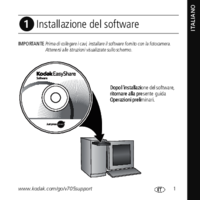

 (29 Seiten)
(29 Seiten)







Kommentare zu diesen Handbüchern